User Guide: Account Settings & Logout
Overview
When the user first logs into the portal, they will be taken to the default Support Agent dashboard that the organization’s administrator has established. Accessing Account Settings allows the user to edit their user information, select their personal default dashboard, and change their password.
Open Account Settings by clicking the user's name in the upper right corner and selecting it from the menu.
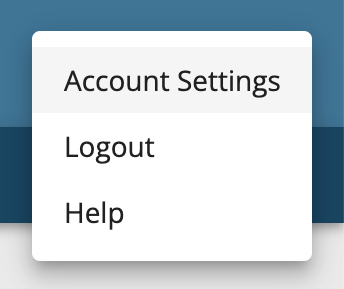
Changing the User Information
-
From the Account Settings page, edit the First Name, Last Name, and/or Phone Number fields. Subscribe to Email Alerts can be turned on or off with a boolean switch; if turned on, the user will receive emails for device events like low battery occurrences.
-
When finished editing, press Save Changes.
-
A toast notification will appear at the bottom of the screen confirming the change.

-
Logout of EMS and log back in for changes to take effect.
Changing the Default Dashboard View
-
From the Account Settings page, select the Default Dashboard dropdown menu.
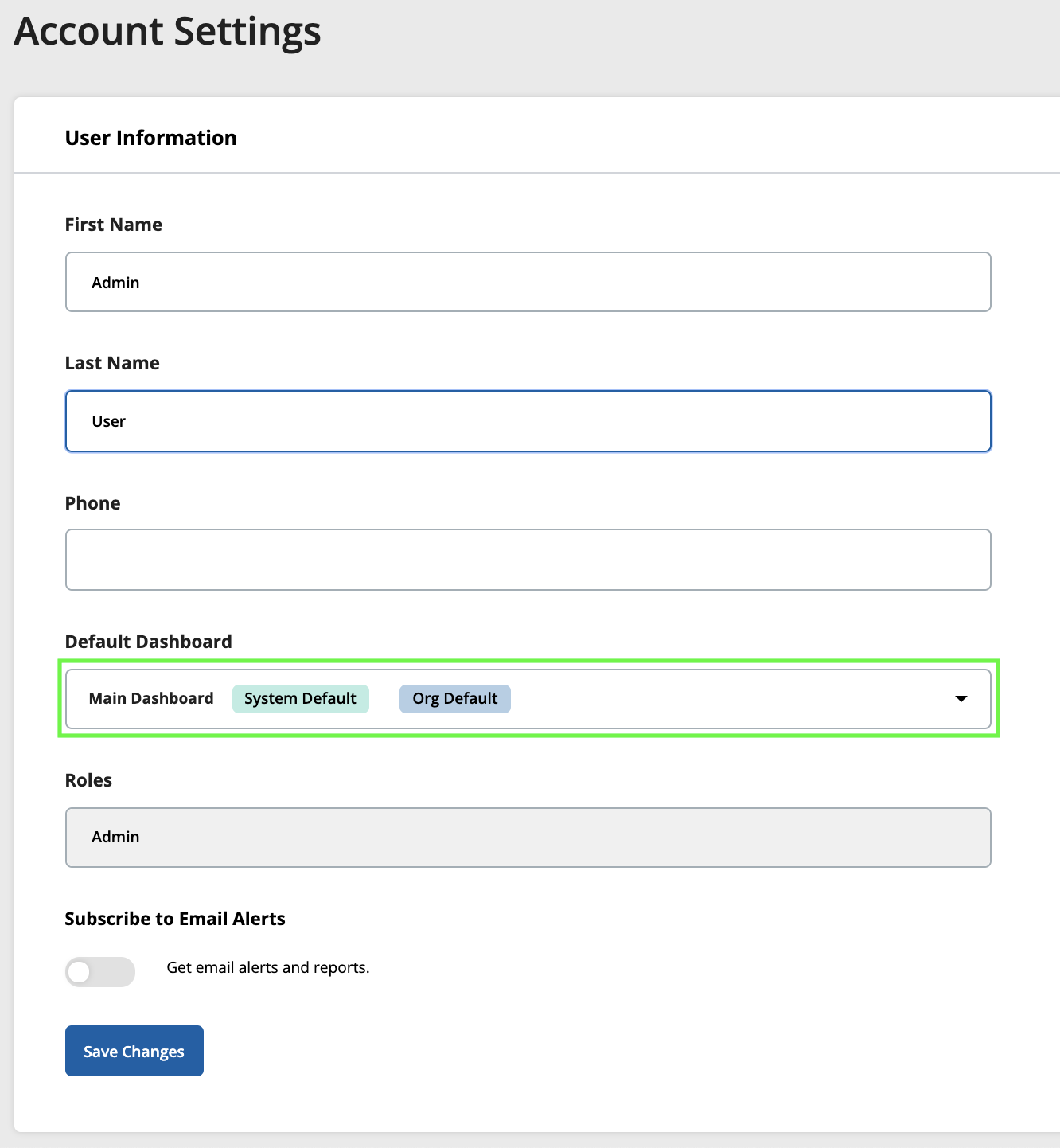
-
Select a new dashboard from the list, and confirm that the new dashboard name is populated in the Default Dashboard field.
-
Press Save Changes.
-
To view the new default dashboard, navigate to Support Agent.
Changing the Password
-
From the Account Settings page, enter the current password.

-
Enter a new password. The password must be at least 8 characters long and include an uppercase letter, a number, and a special character. Confirm the new password and click Change Password.
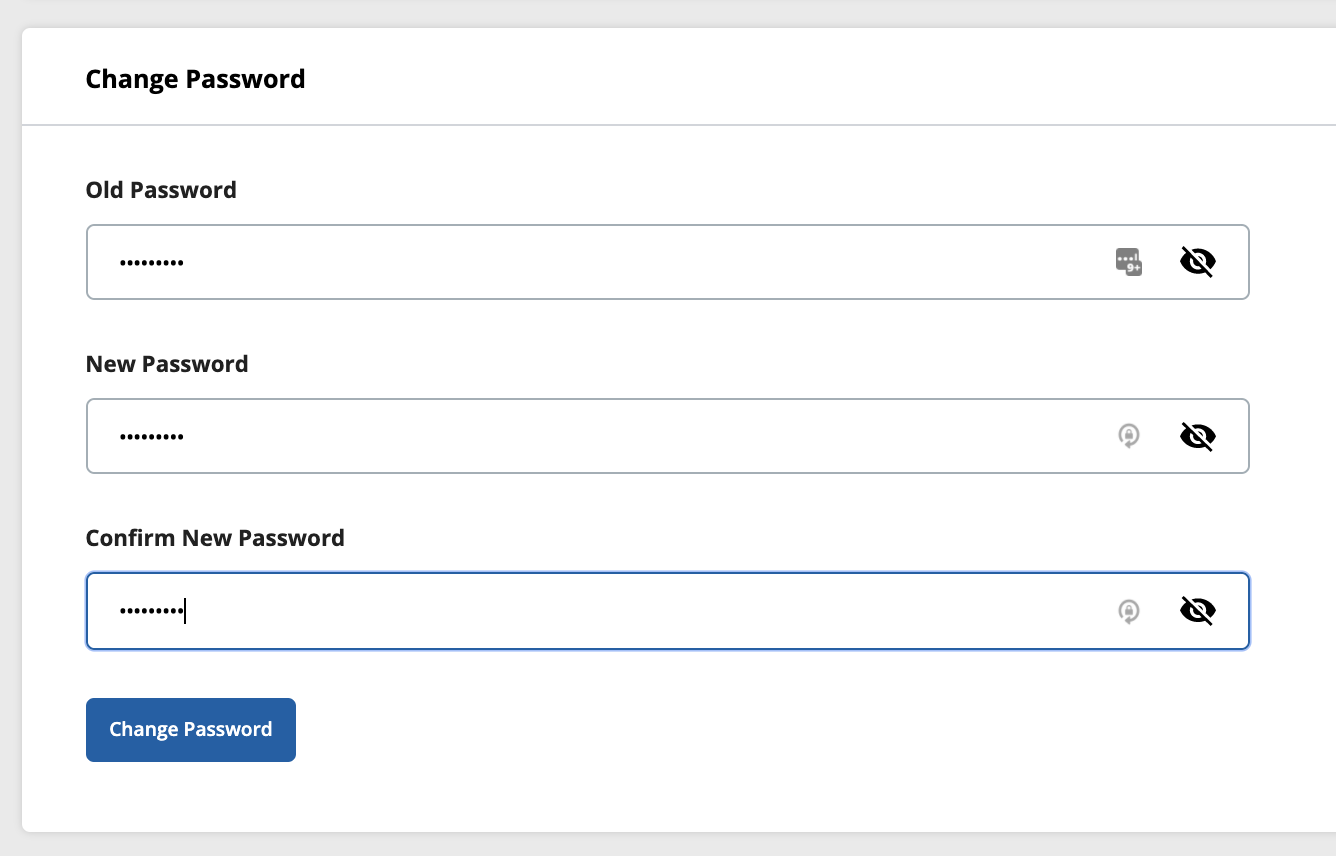
-
A toast notification will appear at the bottom of the screen confirming the change.

-
If the user enters an invalid password or the passwords do not match, the password fields will be highlighted in red, and red text will display around them informing the user of the password requirements.
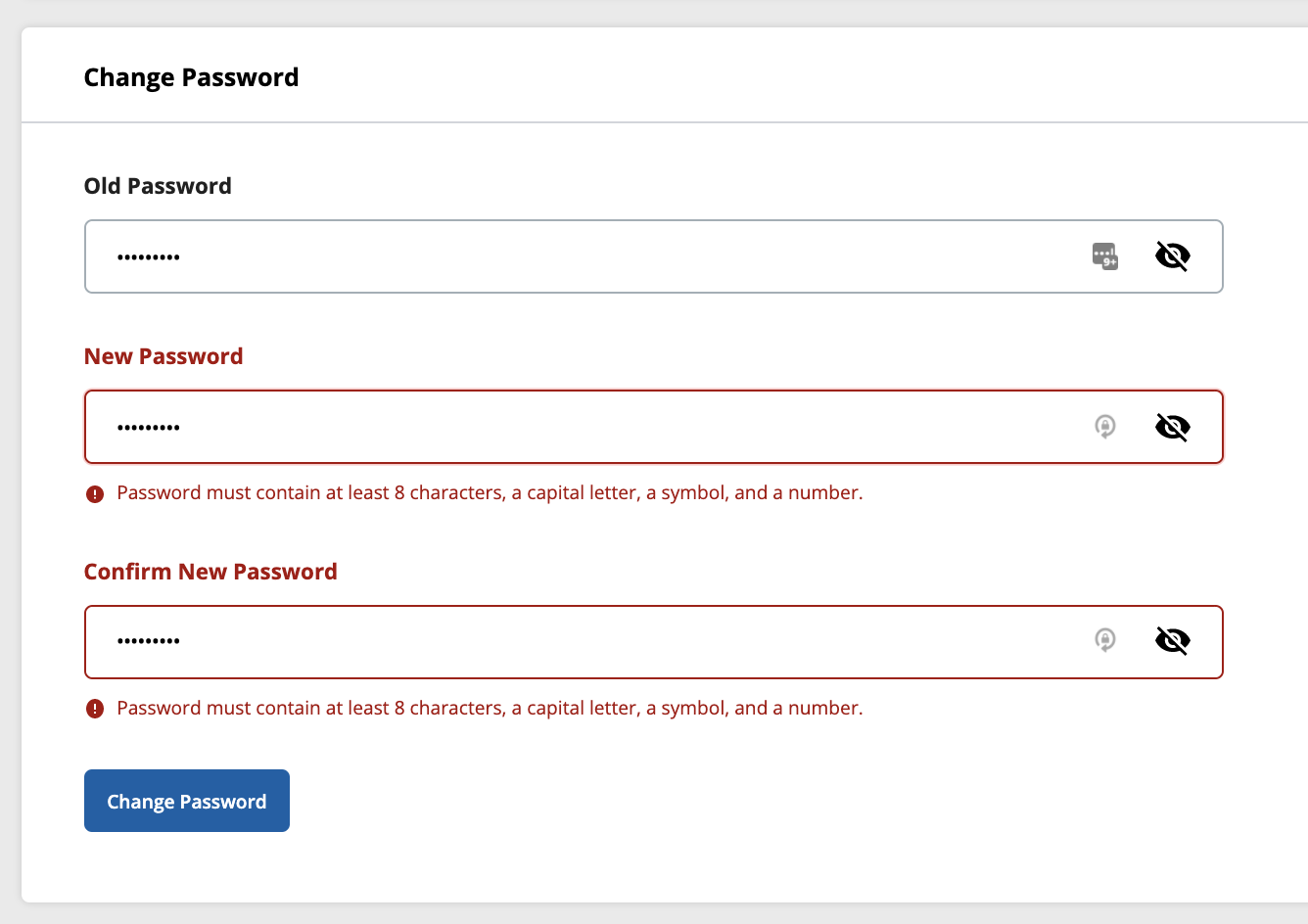
Logging Out of the Portal
Click on the user's name in the top right corner and a menu will appear. Click Logout. The user will be redirected to the log in screen.
