Overview
Browser
The BlueFletch Browser is a configurable replacement for the device's default browser. The purpose of the BlueFletch Browser is to provide a more secure browsing experience and to make the settings adjustable. These adjustable settings allow for viewing the url, viewing the webpage title, viewing the cookies for the current url, lock the orientation of the view, and block access to insecure sites and hardware.
Features
Show Url: The ability to show/hide the web url to the user.
Show Title: The ability to show/hide the webpage title to the user. If a Shortcut Object is being used, the "label" value is the title that will be displayed.
Allow Cookie Preview: The ability to allow/disallow the user to display the cookies for the current url. If this cookie display is allowed, a lock icon will appear in the top right corner. Selecting this icon will display the cookies.
Fix Orientation: The ability to lock the orientation of the view to portrait. Otherwise, the orientation of the view can flow between landscape and portrait based on the way the device is being held.
Allow URL Edit: The ability to allow/disallow the user to edit the url when using the browser.
Default Homepage : The ability to set a default homepage when the browser is launched by clicking on the app.
Pinch To Zoom: The ability to allow/disallow pinching to zoom on webpages.
Disallow Insecure Sites: The ability to allow/disallow access to insecure websites. By default, access to insecure websites are not allowed.
Camera Access: The ability to allow/disallow the browser access to the camera. By default, websites are not allowed to access the camera.
Audio Capture Access: The ability to allow/disallow the browser access to the microphone. By default, websites are not allowed to access the microphone.
Printer Access: The ability to allow/disallow the browser access to any printers. By default, websites are not allowed to access any printers.
Popup Windows: The ability to allow pop-up windows to display over webpage content within the browser.
Custom Script: Run custom javascript function that can be triggered on page load for a given URL or set of URLs.
Native APIs: Built in Javascript APIs to receive scan events for devices running Zebra Datawedge, access to Launcher Provider and Keyboard.
Examples
With All Settings Enabled
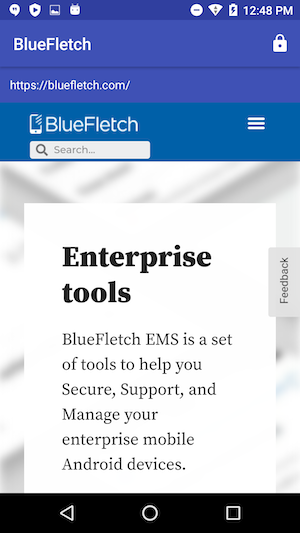
With All Settings Disabled
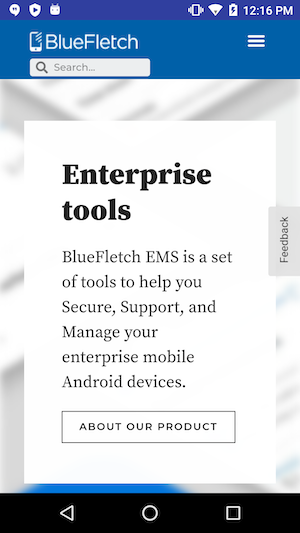
Configuration
The configuration settings to control the url display, title display, cookie display, fixed orientation, pinch to zoom, and blocking access are initially set with the Shortcut Object that is passed to the browser. If no settings are found within the Shortcut Object, the settings are pulled from the browser config settings. Descriptions of the various options can be found in the configuration page.
Example Default Browser Config Settings
This section in the launcher.json defines the default settings for browser instances on the device.
"browser": {
"showUrl" : false,
"showTitle" : false,
"allowCookiePreview" : false,
"fixOrientation" : false,
"allowUrlEdit" : false,
"defaultHomepage" : "https://bluefletch.com",
"enablePinchToZoom" : false,
"allowInsecureSites" : false,
"allowCameraAccess" : false,
"allowAudioCapture" : false,
"allowPrinterAccess" : false,
"enableEmsApi" : true,
"logLevel" : "info"
}
The above settings can be overriden for a given URL if defined within the Shortcut object in the application layouts. All above browser settings can be overriden for a Shortcut when specified within a browserOverrides object in the shortcut (starting Launcher 3.8.x). An example is shown below:
Example Layout Shortcut Object
"layouts" : {
"AppGroupA" : [
...
{
"label" : "BlueFletch",
"url" : "https://bluefletch.com",
"icon" : "/sdcard/DCIM/icons/bluefletch_logo.png",
"browser" : "com.bluefletch.ems.browser",
"browserOverrides" : {
"showTitle" : true,
"fixOrientation" : true,
"enablePinchToZoom" : true
}
},
...
]
}
Shortcut & Browser Config Settings:
| Key | Description |
|---|---|
| showUrl | boolean true/false to show/hide the web url to the user. Defaults to false. |
| showTitle | boolean true/false to show/hide the webpage title to the user. Defaults to false. |
| allowCookiePreview | boolean true/false to show/hide the cookies for the current url to the user. Defaults to false. |
| fixOrientation | boolean true to lock the orientation of the view to portrait. false to allow the orientation of the view to flow between landscape and portrait based on the way the device is being held. Defaults to false. |
| allowUrlEdit | boolean true/false to allow/disallow the user to edit the URL. Defaults to false. |
| defaultHomepage | string URL of the website to be visited when the browser application is clicked on. Defaults to a blank url. |
| enablePinchToZoom | boolean true/false to allow/disallow the user to pinch to zoom on a webpage. Defaults to false. |
| allowInsecureSites | boolean true/false to allow/disallow the user to visit insecure sites. Defaults to false. |
| allowCameraAccess | boolean true/false to allow/disallow camera access on websites. Defaults to false. |
| allowAudioCapture | boolean true/false to allow/disallow audio access on websites. Defaults to false. |
| allowPrinterAccess | boolean true/false to allow/disallow printer access on websites. Defaults to false. |
| allowPopupWindows | boolean Allow pop-up windows to display over webpage content within the browser. Defaults to false. |
| logLevel | string The level of log to be logged in Support Agent. Valid values are "verbose", "debug", "info", or "error" . If set, only the level of logs set and below will be logged. Defaults to "info". |
| openInDesktopMode | boolean If used in the browser overrides section and set to to true, the browser will open the website with a user agent to tell the browser to render it in desktop mode. |
| allowThirdPartyCookies | boolean If set to true will allow websites to use/store third-party cookies. |
| enableEmsApi | boolean If set to true will enable the EMS APIs to be used from a webpage (default is true). |
| userAgent | string A replacement User Agent string to use, if not specified will default to the device provided user agent string. |
Notes
- If the
"allowCameraAccess"or"allowCookiePreview"is set to true, the overflow menu and title will be shown. If both are set to false, the overflow menu will be hidden. - If the
"showUrl"or"showTitle"or"allowUrlEdit"is set to true, the toolbar will be shown. If all three are set to false, the toolbar will be hidden. - If the
"defaultHomepage"is not set, the browser will not launch when the user clicks on the browser application and an error will be displayed.
Application Details
Package: com.bluefletch.ems.browser
After installing the application, set as default browser.