Overview
Keyboard
The BlueFletch Keyboard is a configurable replacement for the device's default keyboard. These configurable settings allow for changing the keyboard layouts, disable key previews, and choose a feedback option when a key is pressed.
Keyboard Layouts
The default keyboard layout is chosen with the boolean settings "bigButtonText" and "alphanumeric". Below are examples of the different keyboard settings.
Standard Layout
To get the standard keyboard, use the following settings.
"bigButtonText" : false,
"alphanumeric" : false
Example:
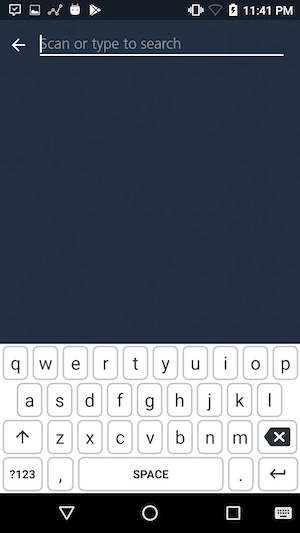
Alphanumeric Layout
To get the alphanumeric keyboard, use the following settings.
"bigButtonText" : false,
"alphanumeric" : true
Example:
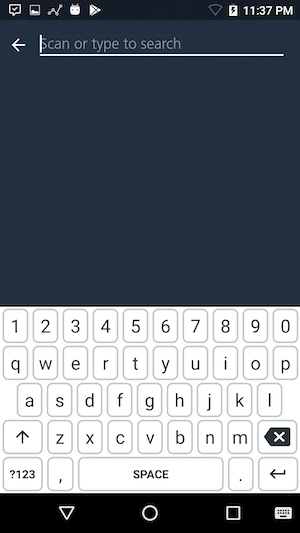
Big Button Layout
To get the big button keyboard, use the following settings.
"bigButtonText" : true,
"alphanumeric" : false
If both "bigButtonText" and "alphanumeric" are set to true, the keyboard will default to big button layout.
Example:
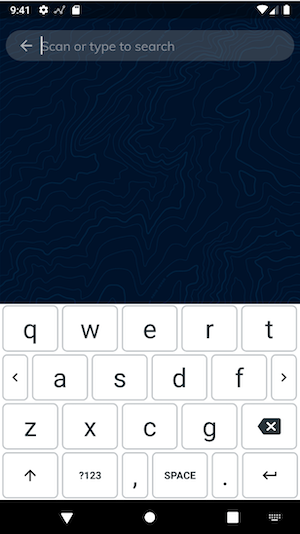
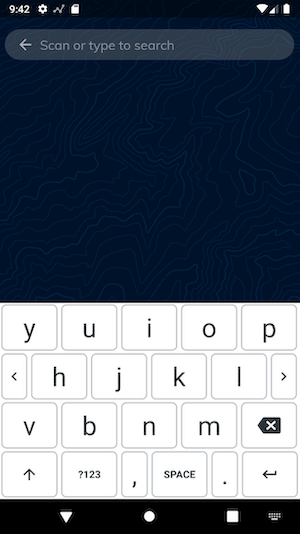
Key Preview
Key previews allow for the user to see which key has been pressed while typing. This setting is adjusted by the "keyPreview" boolean value in the config file. In the picture below, "keyPreview" is set to true, and 'j' is being pressed.
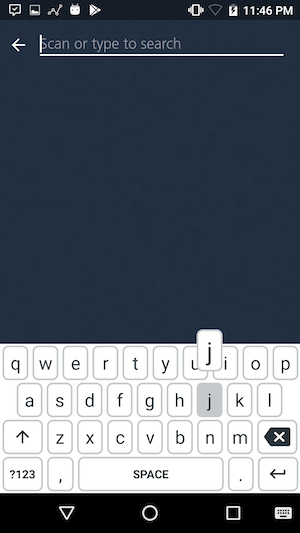
Feedback
The feedback on the press of a key is customizable and is adjusted with the "hapticFeedback" setting in the config file. It has the following settings:
Sound and Vibration
The device makes a click sound and vibrates on keypress. This is the default setting.
"hapticFeedback" : "hapticClick"
Sound Only
The device makes a click sound on key press.
"hapticFeedback" : "click"
Vibration Only
The device vibrates on key press.
"hapticFeedback" : "haptic"
No Feedback
The devices does not give any feedback on key press.
"hapticFeedback" : "none"
If there is a typo in the String variable, there will be no feedback.
Configuration
The configuration setting to control the keyboard layout, key previews, and feedback options are set within the launcher configuration file. Descriptions of the various options can be found in the configuration page.
Example Keyboard Config
"keyboard": {
"hapticFeedback" : "hapticClick",
"bigButtonText" : false,
"alphanumeric" : true,
"keyPreview" : false
}
Application Details
Package: com.bluefletch.keyboard
After installing the application, set as default keyboard.
Example via ADB
adb shell ime set com.bluefletch.keyboard/.KeyboardInputMethodService